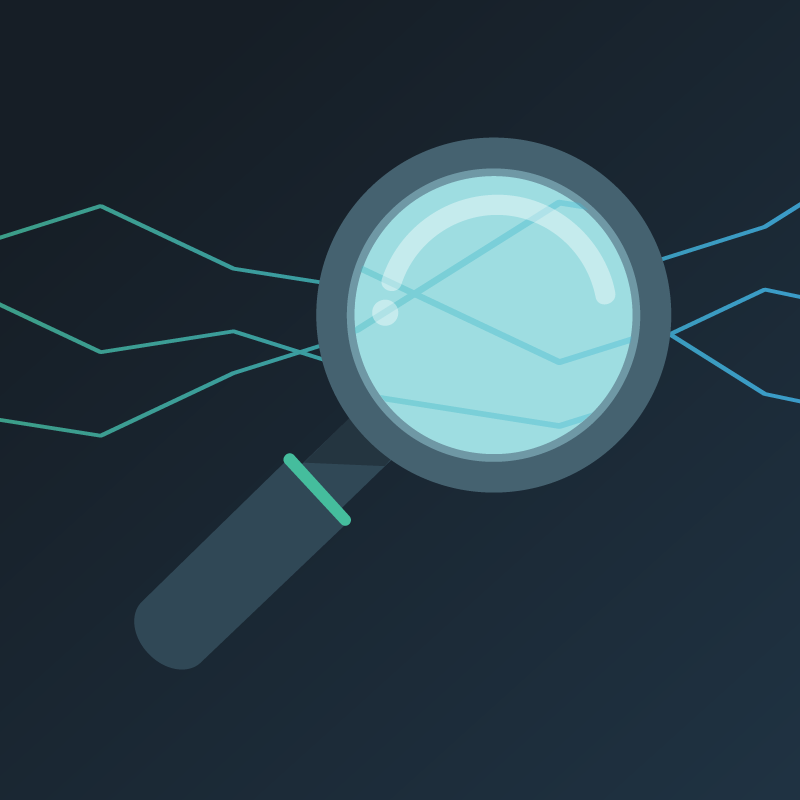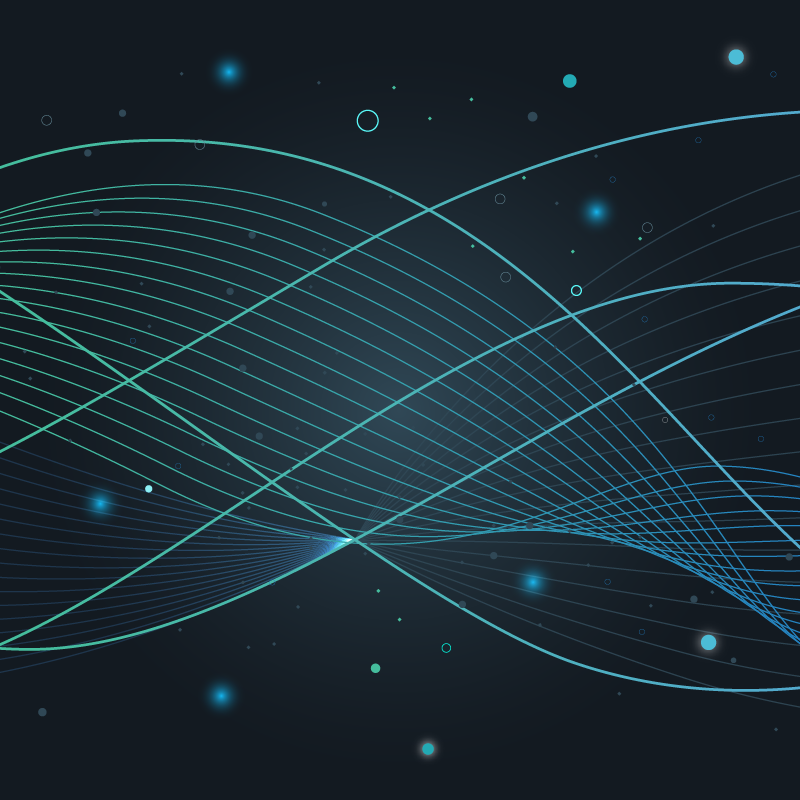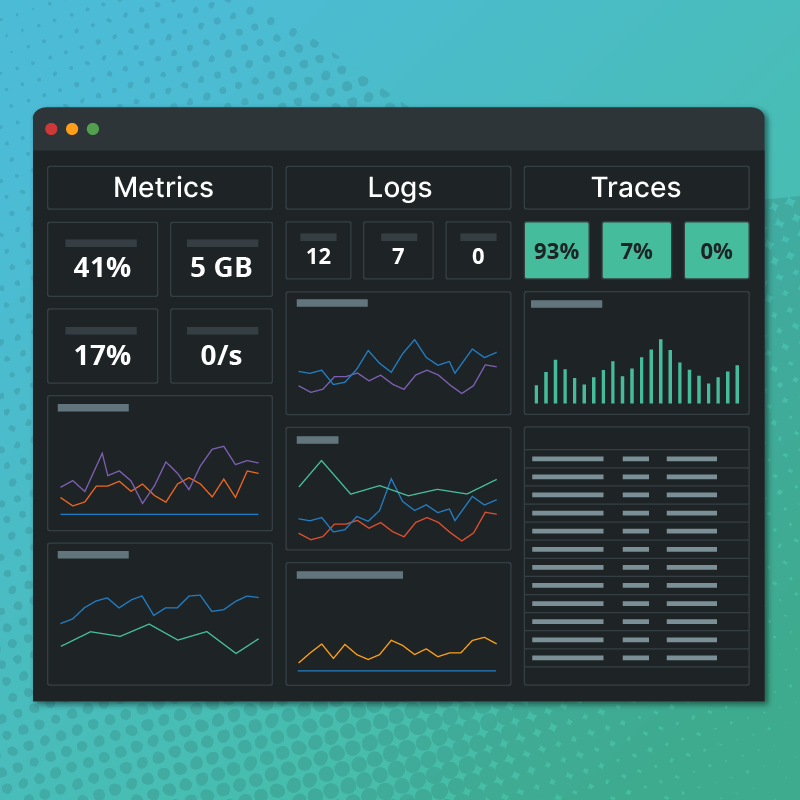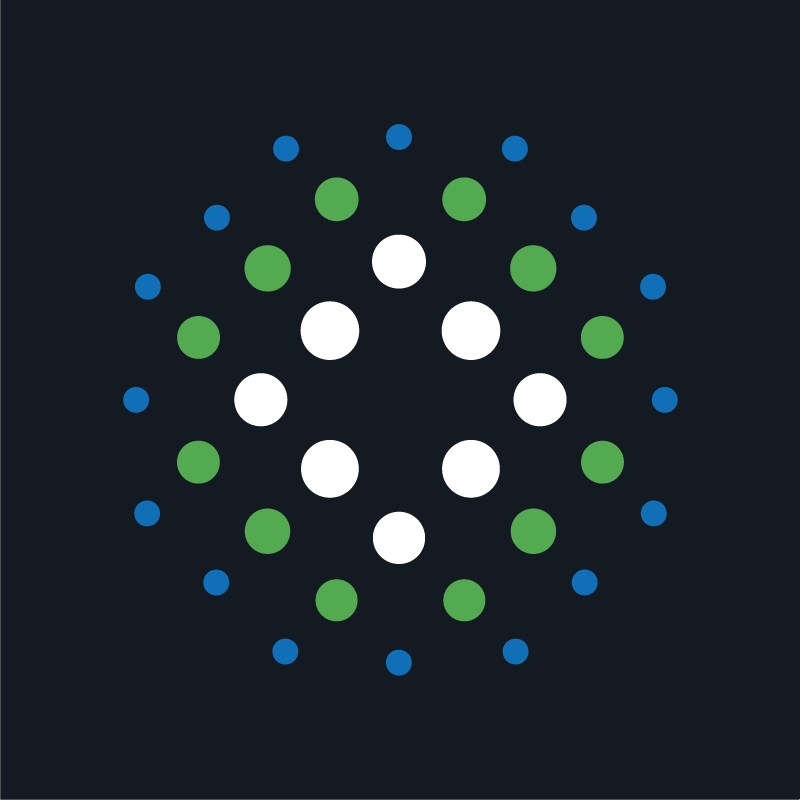We originally built the Metrics Explorer to help customers find and view their metrics within the platform. Once surfaced, metrics can be used to create graphs and set up associated rules and alerts. Despite well-intentioned efforts, customer usage and feedback indicated issues with the Metrics Explorer’s usability. For this reason, we recently embarked on completely refactoring it. We think you’ll enjoy the story — and the outcome.
The Challenge
For some time, observations of customer usage and direct customer feedback had revealed usability issues with the Metrics Explorer. Most customers would land on the page and not know where to begin. Some might assume that metric attributes (e.g., metric name, metric tags) could simply be entered as search strings, but this was not the case. The search field actually required precisely formatted search syntax. Clicking on the “Adv” link to the right of the search field would invoke a dialog to help the customer construct their query. However, this feature not only lacked clarity but still required pre-existing knowledge of metric attributes.
Requirements Gathering
To determine criteria for the redesign of the Metrics Explorer, we spoke with both customers and team members. Some of the questions we asked them were:
- Why are you searching in the first place — to explore platform usage or as part of a broader workflow?
- Are you familiar with the context of a given metric (i.e., its check type, host name, etc.)?
- Are you fluent in the search syntax?
We also examined popular search patterns and query building tools to gain inspiration.
With the initial research complete, we set about creating several design options. These options were then presented to customers and team members to collect additional feedback and suggestions. Once we settled on a direction, we built it out and encouraged testing so we could fine-tune behavior and optimize usability.
How the New Metrics Explorer Works
If you visit the new Metrics Explorer (it’s right under Analytics in the main navigation), you’ll notice that the page has been completely reworked from the ground up. The default mode features an intuitive query builder. Each query condition contains three parts:
- The metric attribute (available attributes include broker, check bundle UUID, check name, check type, check UUID, metric name, and tag target)
- An attribute value, which autocompletes. Just focusing on the field results in a dropdown populated with suggestions; entering characters then refines the suggestions.
- Criteria conjoining the attribute and value, i.e. “is”, “is not”, “contains”, etc.
The beauty of these conditions is that they yield intuitive, human-readable sentences.
To add more conditions to a search, simply click “Add condition”. A given search can be made to fulfill all of the conditions or any of them by selecting “all” or “any” from the dropdown above.
Customers who prefer entering freeform queries can simply switch to advanced mode and use it just as before.
What’s more, once a query has been created within the default query builder mode, switching to advanced mode will translate it into search syntax. Likewise, once search syntax has been entered, switching to query builder mode will translate it into a series of conditions. This feature will help users looking to learn or debug search syntax.
For both basic and advanced mode, the date range dropdown has been rephrased and relocated after the “Find Metrics” button. This location is significant as the search query now reads as a single phrase (e.g., “Find Metrics Over the Past Two Weeks”), helping to communicate that results are directly impacted by the date selection. Additionally, the date range modal has been greatly simplified, with the calendar and time range only being displayed should the user select a custom date range.
Search results have also been reworked. Most notably, the display preference has been removed so that results always appear in list format — never grid. (Feedback during the research phase revealed obvious advantages of the list mode in terms of tag display and visual scanning of results.)
Another improvement to search results is the addition of the results summary modal. Above the search results is a link describing the number of results, i.e. “[X] metrics.” Clicking on this link invokes a modal where each attribute can then be expanded to reveal the breakdown of values for the results. Here, customers can then deselect values to refine their results. Their refinements will be reflected in new conditions appended to the existing search query.
Initial Feedback
Customer usage and direct feedback has indicated a very positive reception to the refactoring. Overall, usage of the page has increased by almost 200%. More importantly, most searches yield results — not the case before. Customers can easily find and view metrics no matter their pre-existing knowledge of search syntax or platform usage.
Future Improvements
While we’re pleased with the response to the new Metrics Explorer, we won’t be resting on any laurels. Moving forward, we hope to improve the associated workflow. Customers will be able to select one, many, or all search results and create a graph, set up rules and alerts, and apply a CAQL transformation. The pagination will also be replaced with infinite scrolling for a smoother user experience. Stay tuned!